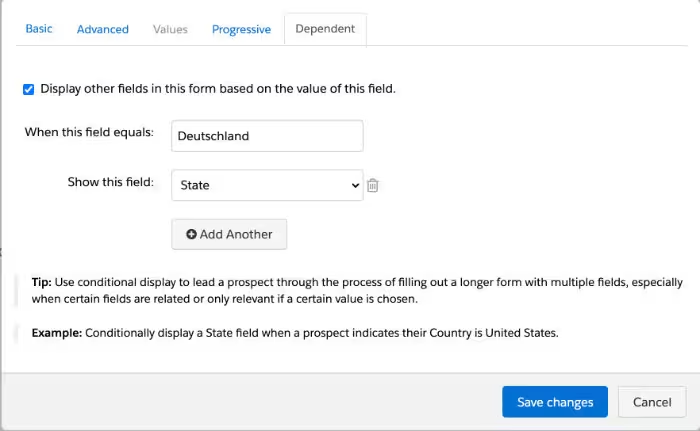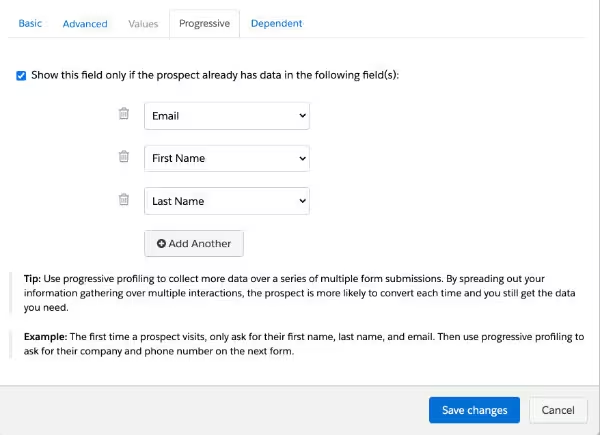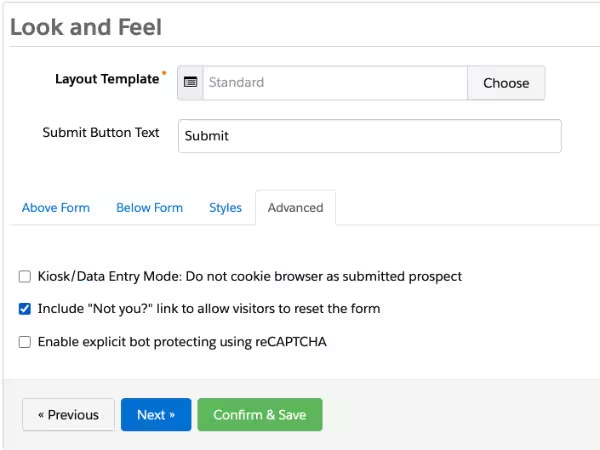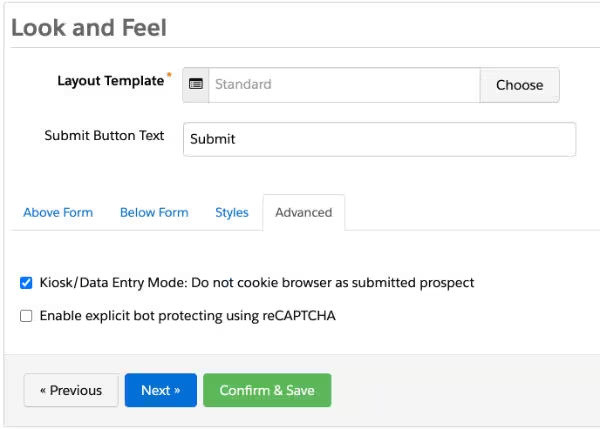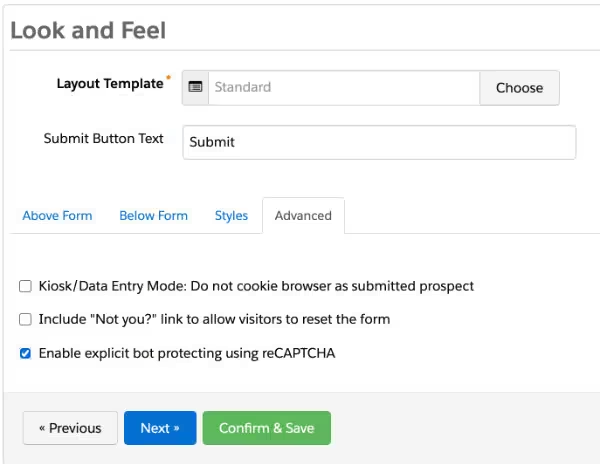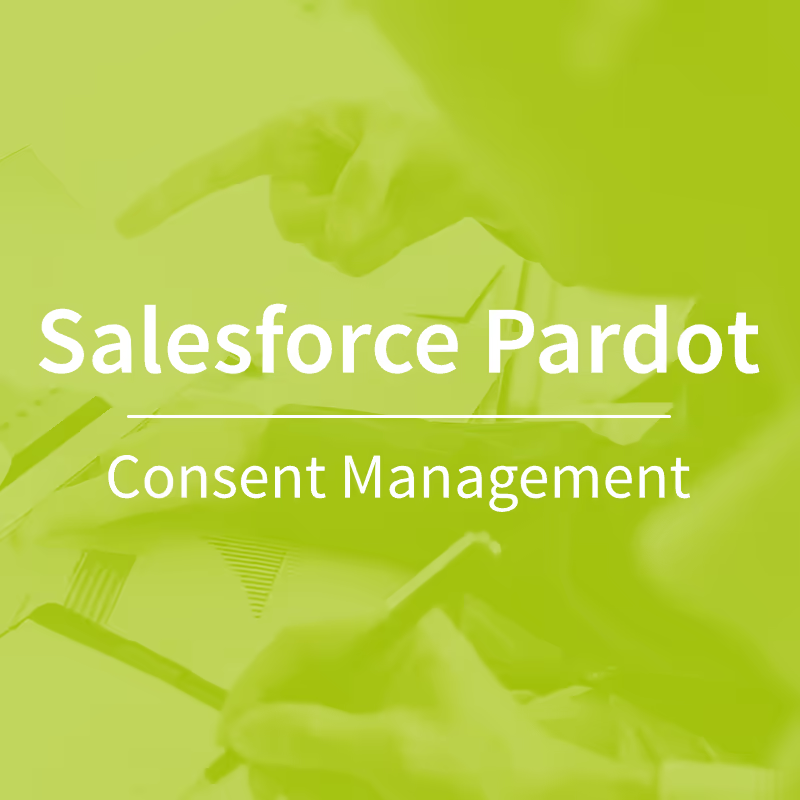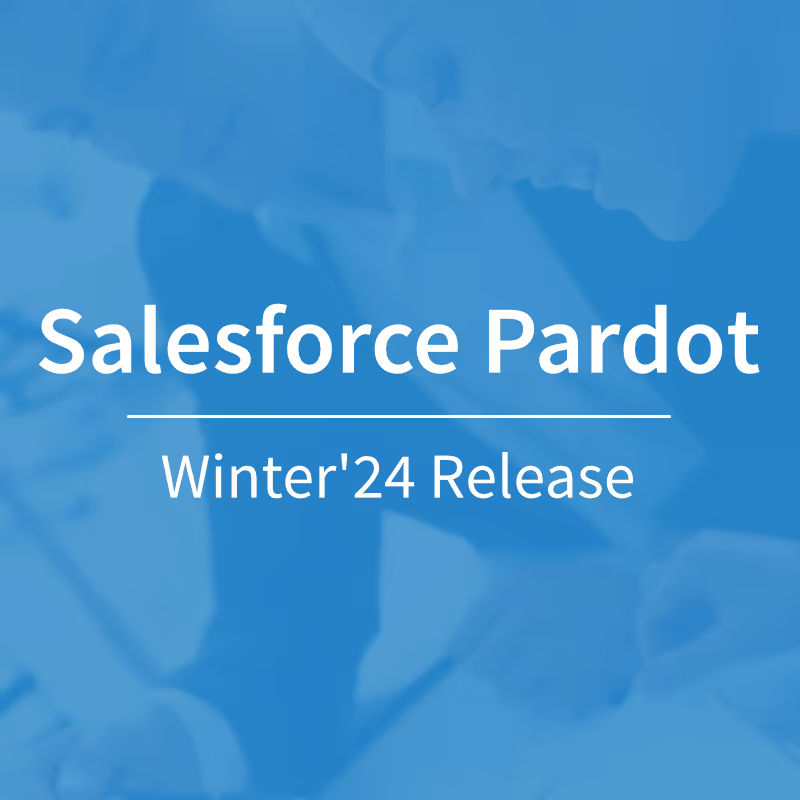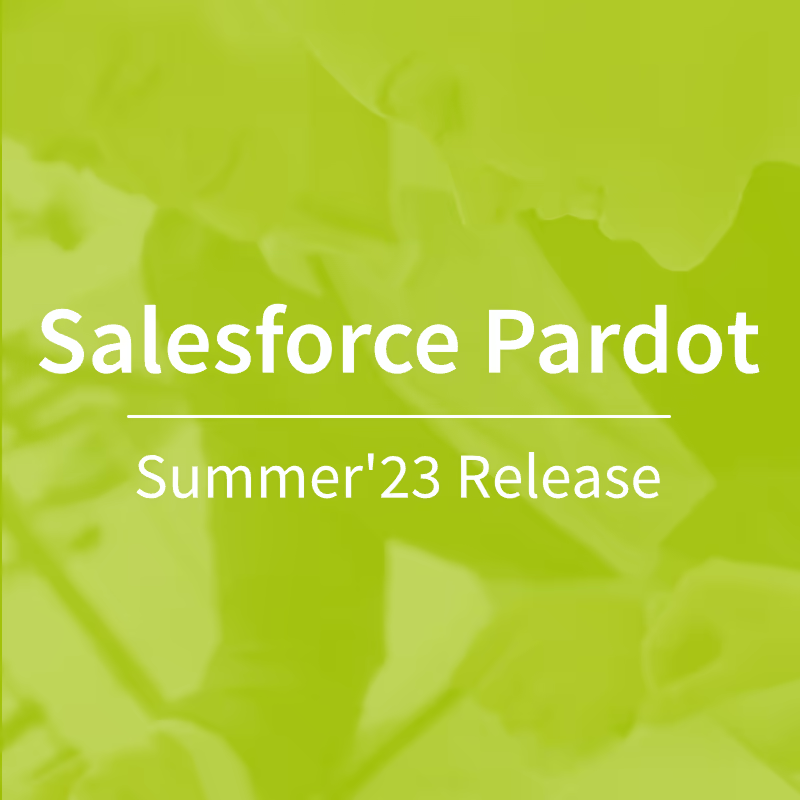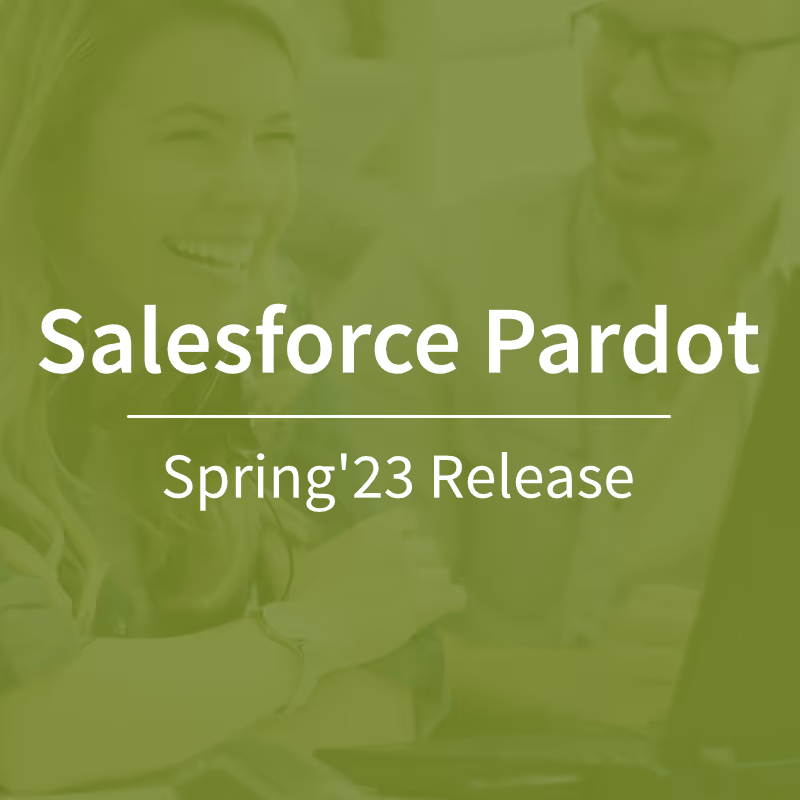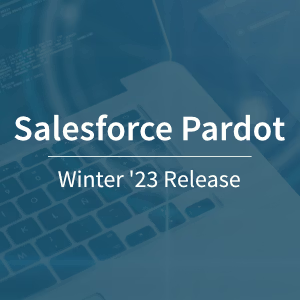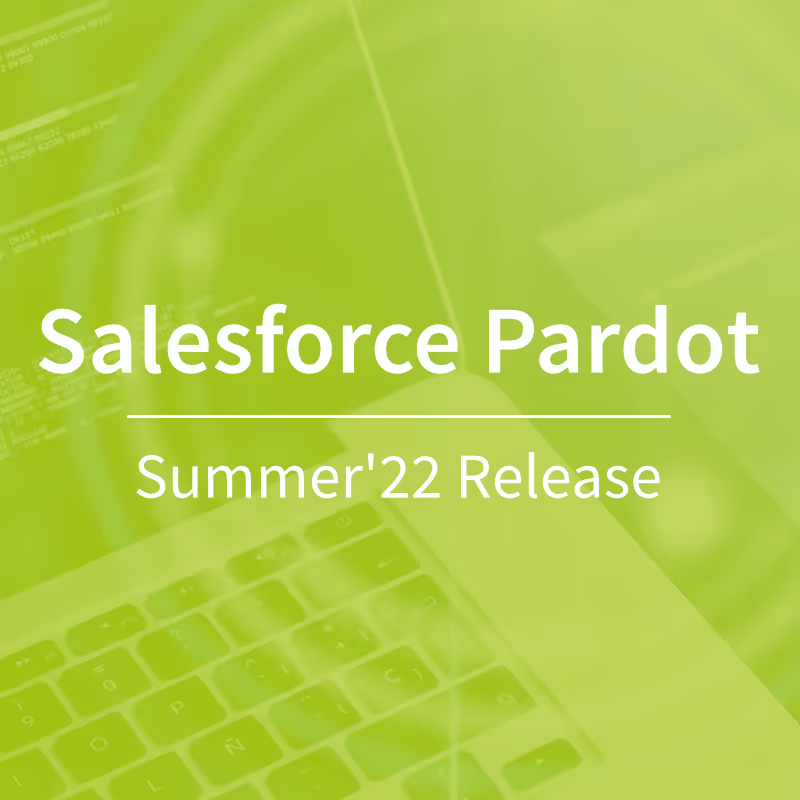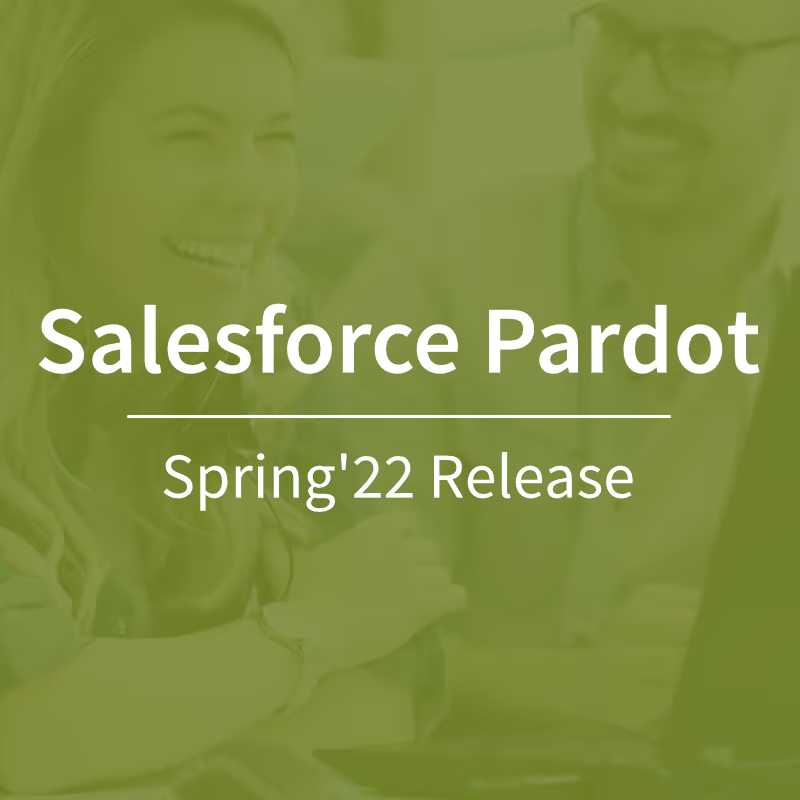Five best practices for Salesforce Pardot forms
When it comes to creating forms in Salesforce Pardot, there are some useful out-of-the-box features that are often overlooked by users. In this blog post, we present five important features that can definitely have a positive effect on the submission rate of your forms. We would be happy to share more tips on how to improve the conversion rate of your lead forms in Salesforce Pardot in a personal consultation!
Important to note: The features presented are only available for Pardot forms and not for form handlers.
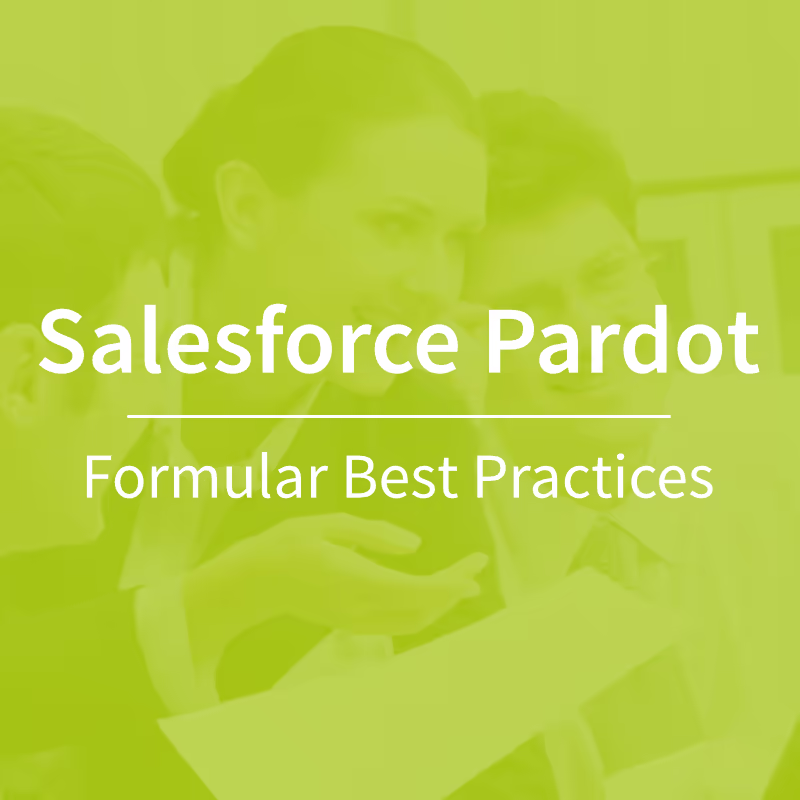
1) Use dependent fields to query only relevant data (dependent fields)
Let's say your company is headquartered in Germany, but is also represented in Austria and Switzerland. Your sales team is primarily focused on the German market and the sales areas correspond to the federal states. When you create contact forms, it is important to know which German federal state the prospects come from so that they can be assigned to the sales representatives later on. This information is not relevant for interested parties from Austria or Switzerland, as sales allocation for these countries is based on different criteria.
Dependent fields (also known as dependent fields) can be defined for text and drop-down fields in Salesforce Pardot forms. You therefore have the option to display another drop-down field with the corresponding federal states for all interested parties who select the value Germany in the “Country” drop-down field. You can also display several fields depending on a specific field — i.e. not only the federal state but also the postal code for German prospects — if this is necessary for your sales process. Interested parties from Austria and Switzerland are not asked about their federal state or canton, so the form is clear and shorter for them.
However, Salesforce Pardot only provides this feature for text and drop-down fields. However, there are also relevant use cases for the dependent display of checkbox or radio button fields. For these use cases, we have a workaround developed, Find out more about it here.
2) Shorter forms and complete lead profiles thanks to progressive profiling
Progressive profiling is a practical way to make forms appealing and, above all, as short as possible. For known prospects, forms in Salesforce Pardot generally only display the fields for which no data is yet available (exception: the email address). If the first and last name has already been filled out for the initial form, another form may only display the e-mail address and the privacy policy. This behavior can be influenced by the settings of the individual fields so that fields that have already been filled out (prefilled or empty, depending on the setting) can also be played out if desired.
Progressive profiling allows you to dynamically display form fields, i.e. to query specific field values only when one or more field values are already known. Depending on the settings made, a completely unknown lead would only receive the fields “First Name”, “Last Name” and “Email Address”, for example, while a lead who has already provided this information would already be asked for the company name and job title. In this way, you can ensure that forms aren't daunting due to the sheer number of fields and at the same time establish a data query hierarchy that makes sense for your company. It should be defined which field values are essential for initial lead qualification and which are to be regarded as secondary or as downstream information.
3) Get out of the referral trap with the “Not You” link
Imagine you sent an event invite with a link to a registration form via Salesforce Pardot. If one of the recipients of your email now also thinks the event is relevant for colleagues, it may happen that this email is forwarded to the appropriate people. After clicking on the registration link, they will see a pre-filled form with the details of the colleague for whom the invitation was originally intended. The same can happen when computers or cell phones are used by several users, for example. To avoid this and also to keep your data clean in Pardot, it is recommended to include the “Not You” link in all forms. In this way, cookies can be easily reset so that pre-filled data is deleted and a completely new (or even existing lead) can submit the form without cookie mixing.
4) Easy capture of leads at trade shows and events with kiosk/data entry mode
Usually, a cookie is set after each Pardot form submission, which allows you to uniquely associate various activities and interactions with your marketing content (such as form submissions, email clicks, custom redirect clicks, page actions, etc.). In certain cases, however, this is not desired, e.g. if you are laying out tablets at a trade fair and several users are going to send the form on the same device.
To avoid incorrect assignments in Salesforce Pardot, there is the kiosk/data entry mode for such cases, which can be found in the Advanced tab of the form editor. If this feature is activated, a prospective customer is not provided with a cookie and submissions from the corresponding form are not saved in a Prospect data set or a unique browser cookie.
5) reCAPTCHA: Robots must stay outside
Pardot forms automatically have built-in bot defense based on honeypot technology. In this way, bot attacks are generally detected and prevented fairly reliably. However, bots are also getting smarter, so there are more and more attacks that bypass the honeypot defense mechanism and can cause you serious problems with increasing spam requests.
As a result, Pardot forms also provide a conditional CAPTCHA. Each time you call up a Pardot form or landing page, a database of known spam IP addresses is queried in the background. Visitors with a spam IP address are shown a CAPTCHA. If a visitor's IP address is not classified as a suspect of spam, the form is played without CAPTCHA. In this way, another security mechanism is integrated that is only triggered for visitors or bots suspected of spam and therefore has no negative impact on your form conversion rates.
Should you still experience increased bot attacks, you have the option to activate a reCAPTCHA, which must be completed by all prospects before a form is submitted. This is a safe way to protect your forms from spam attacks. However, you should be aware that reCAPTCHAs may have a negative impact on your form conversion rate.