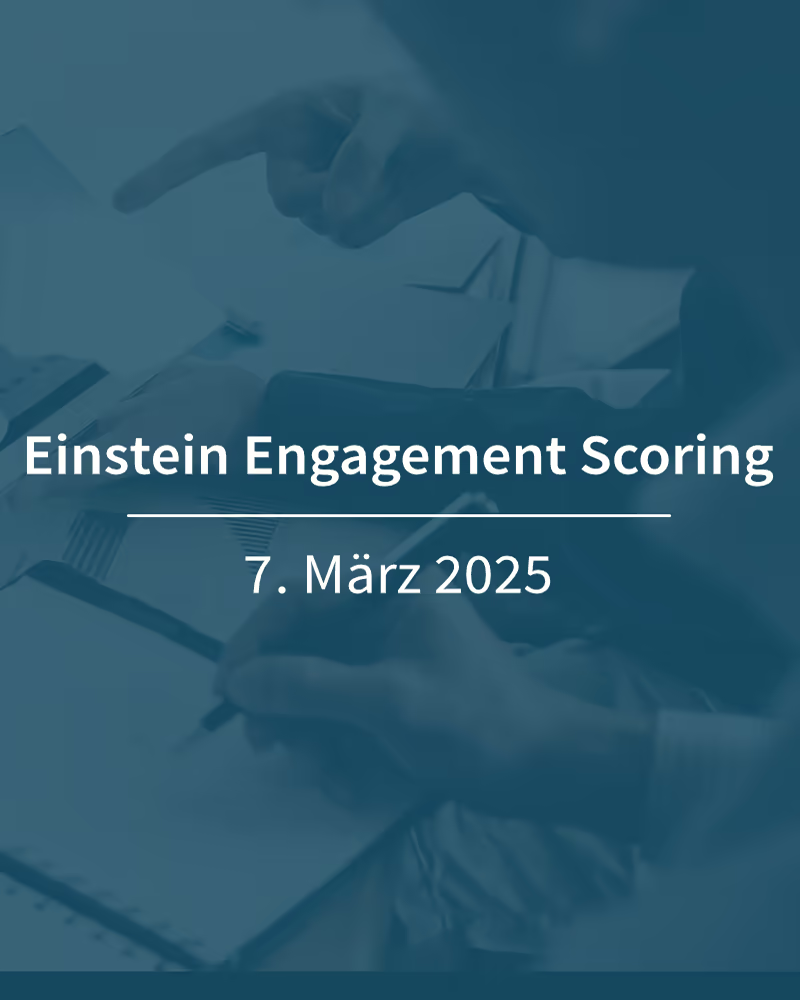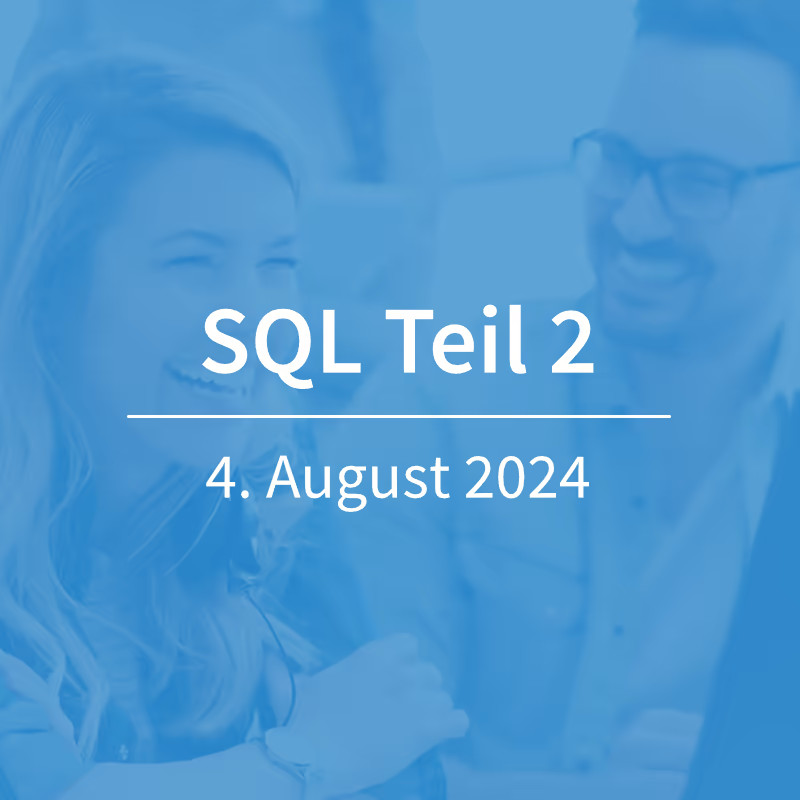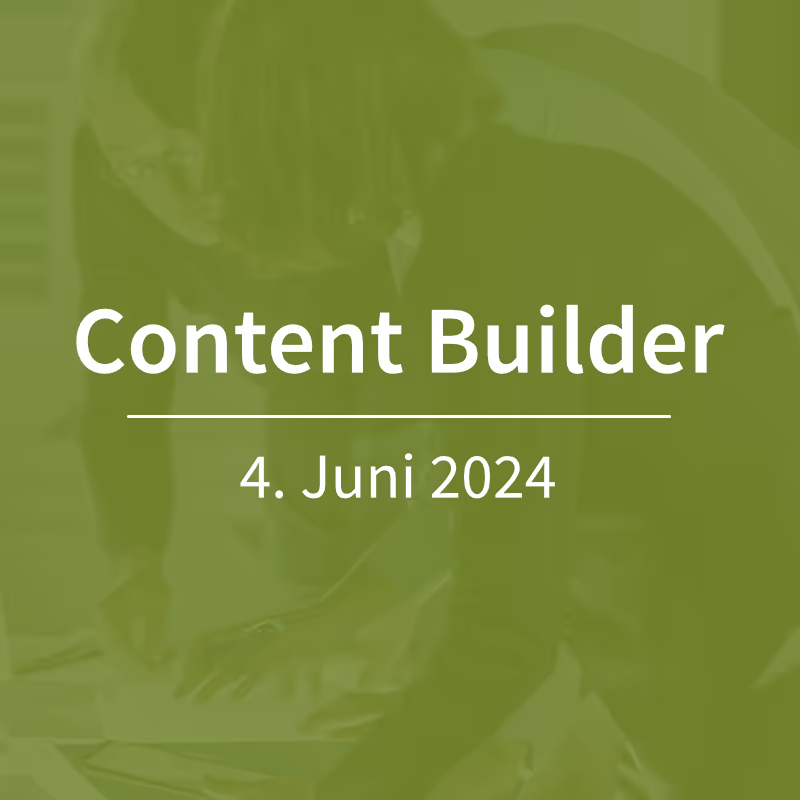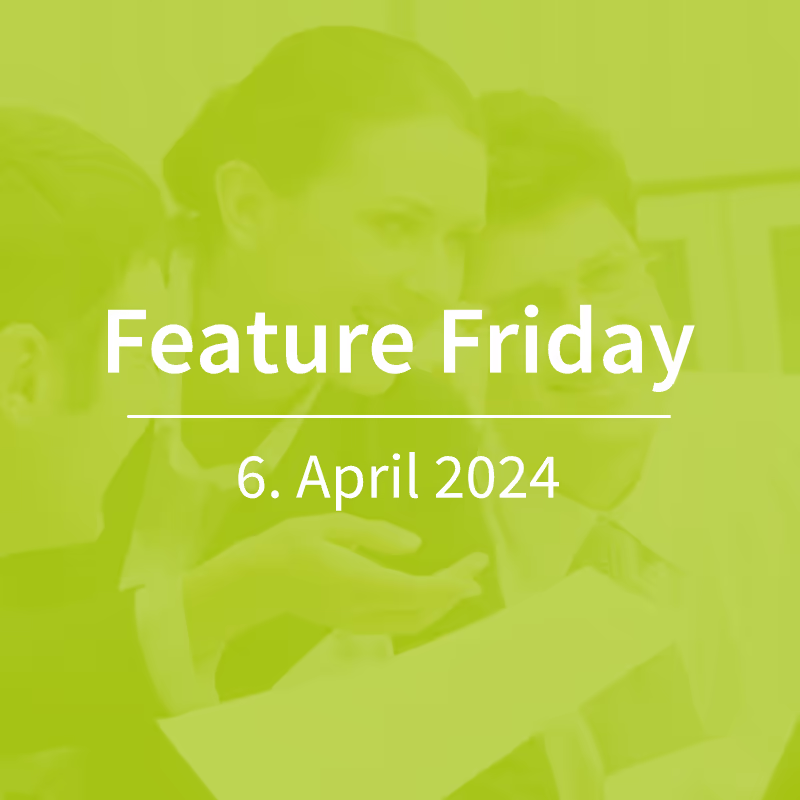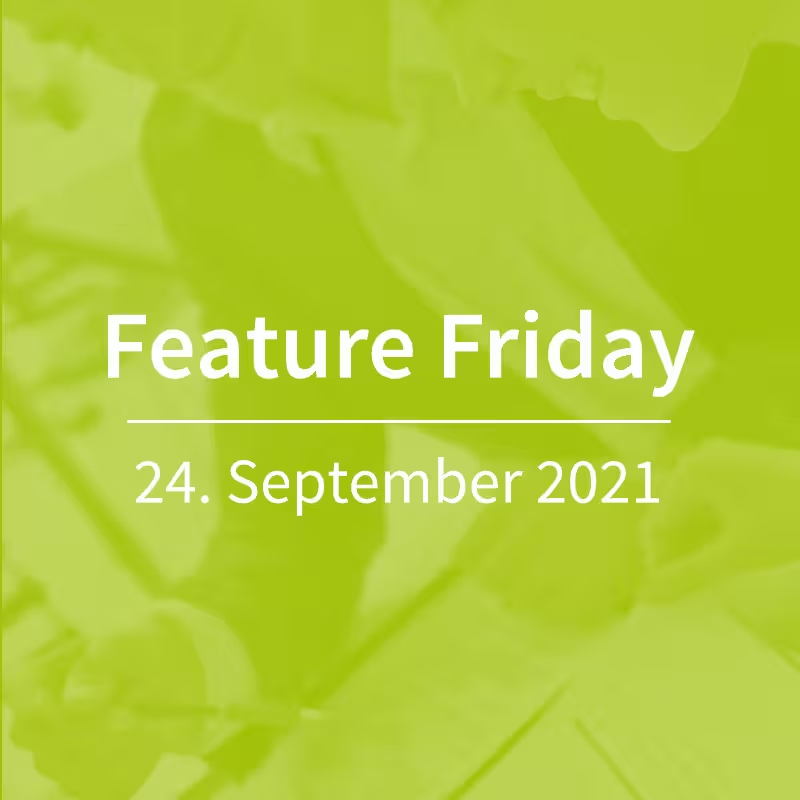Salesforce Marketing Cloud - Content Builder FAQ Part II
On today's Feature Friday, we'll stick to the frequently asked user questions and take up the topic of “images in emails” from last week. In it, we described everything that needs to be considered when inserting images into an email.
Today we are looking at a supposedly quite mundane question:
How do I find the right image in Content Builder?

Depending on the intensity and scope of use, Content Builder quickly collects a variety of content. Even with a sophisticated folder structure, it happens that you won't find an image right away. It is therefore highly recommended to give images meaningful real names when importing them into the Content Builder — preferably based on a uniform naming convention.
But even that does not guarantee that you will quickly find the image you are looking for.
The Marketing Cloud product developers are aware of this issue and have implemented two features that make it easier for users to reach their goals faster when searching for images.
tags
In the Marketing Cloud setup area, tags can be created and managed manually, and it is even possible to create nested tag hierarchies.
The tags maintained centrally there can then be selected in Content Builder, Journey Builder and for Campaigns, for example.
Einstein content tagging
Einstein Content Tagging automatically assigns up to 25 suitable tags for all images in the Content Builder. After activation, this is done retrospectively for all files with the extensions.jpg, .jpeg and .png. New added images are analysed and postponed every 24 hours.
So that you can distinguish manually assigned tags from Einstein tags, it is advisable to prefix the Einstein tags in the appropriate setup.
To the Einstein Content Tagging documentary.
So far, we've only rarely seen both tag variants in active use.