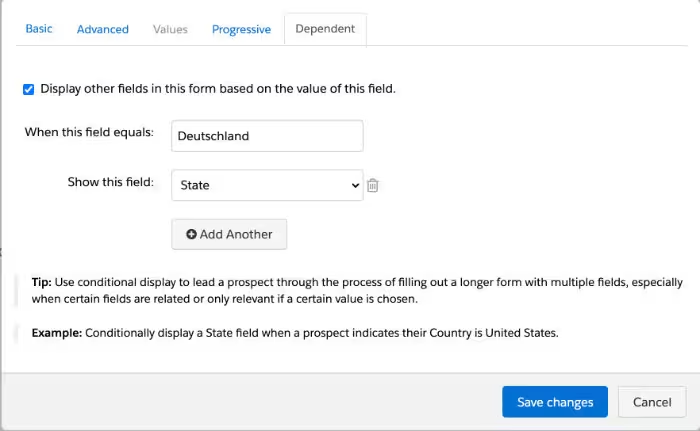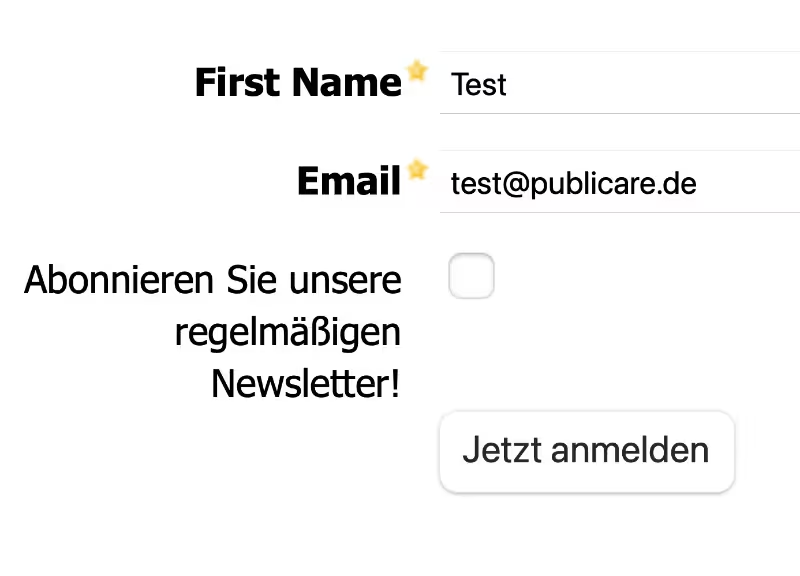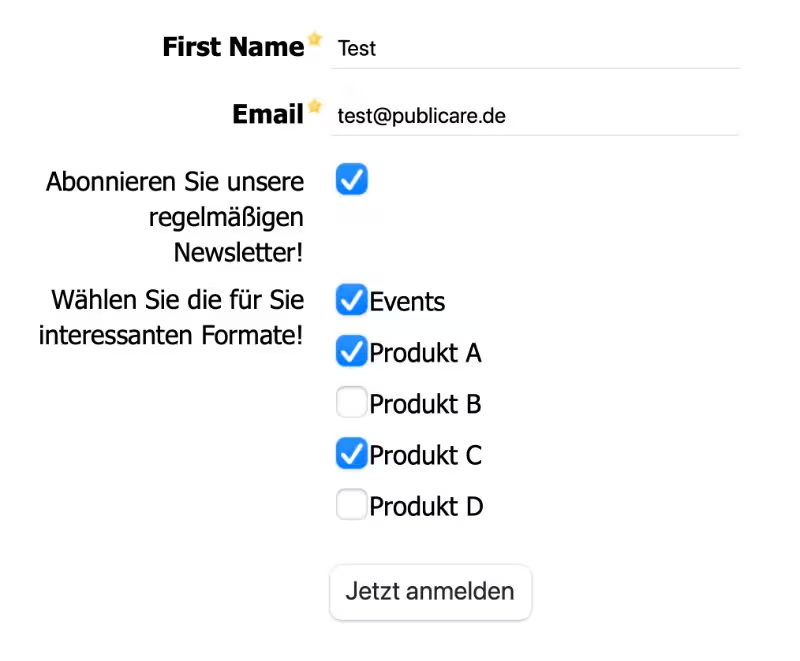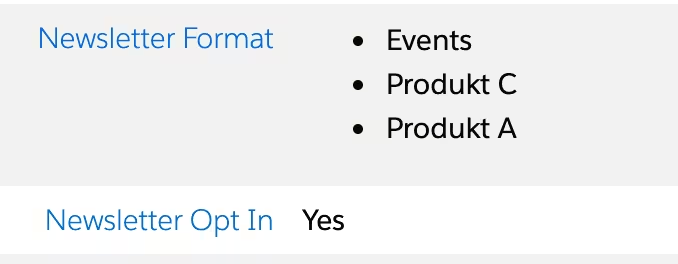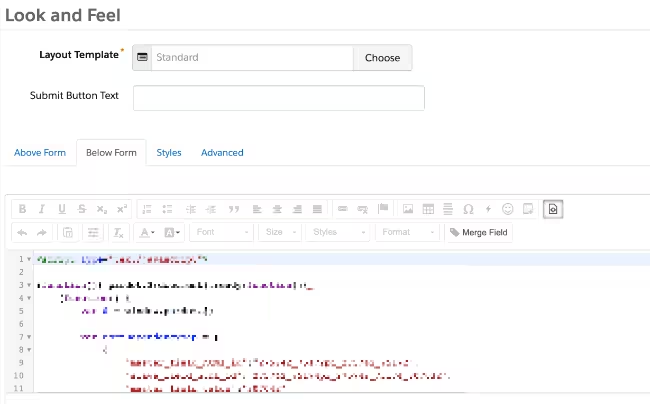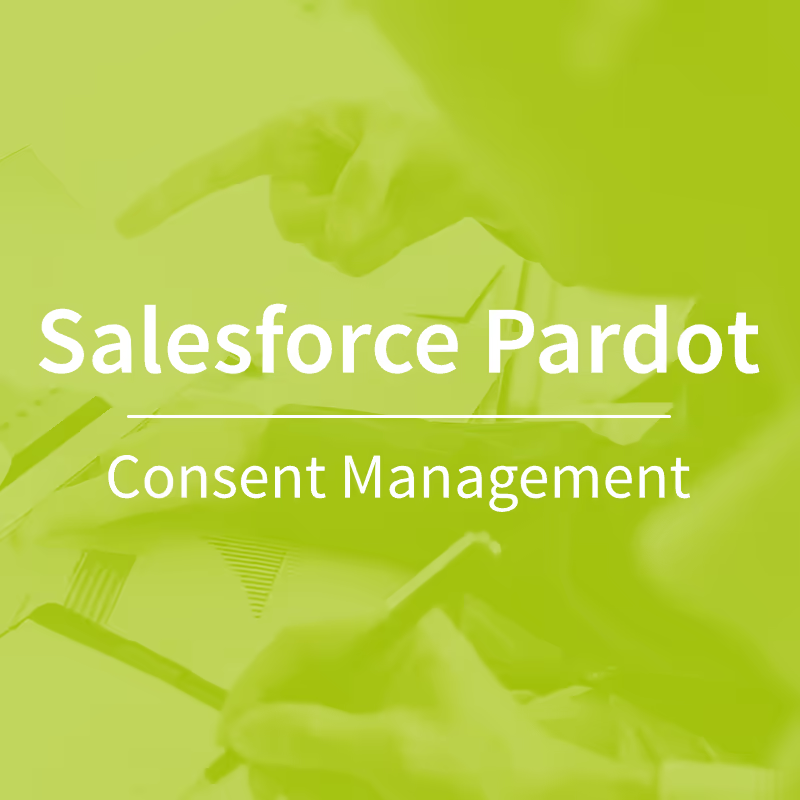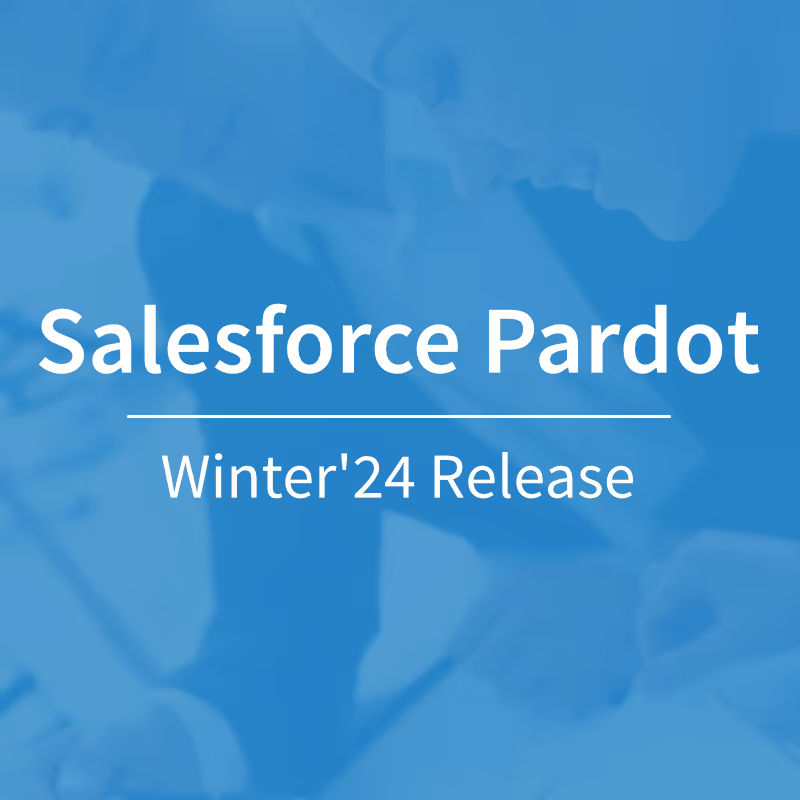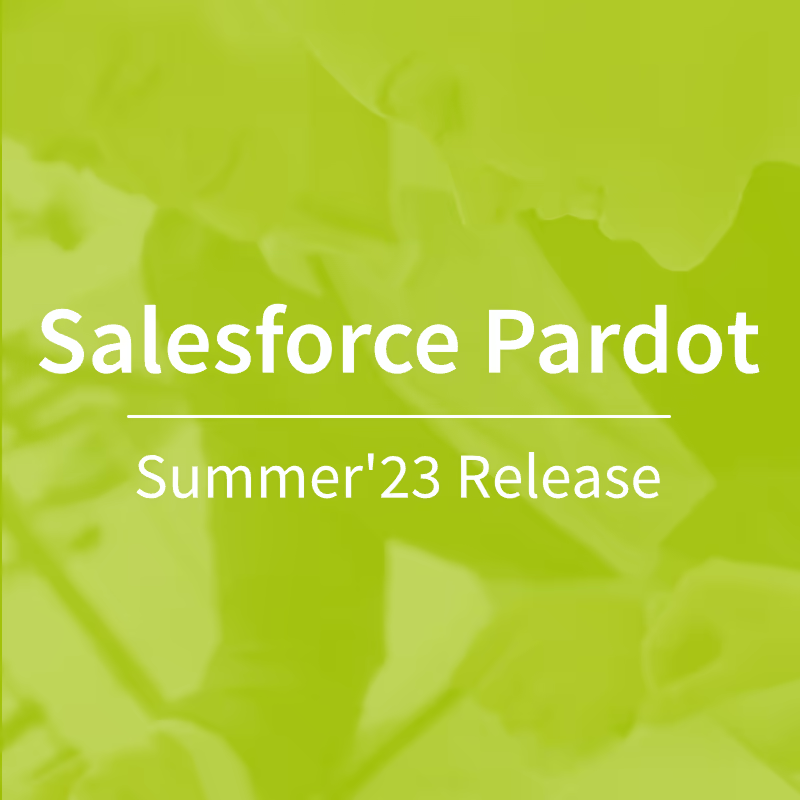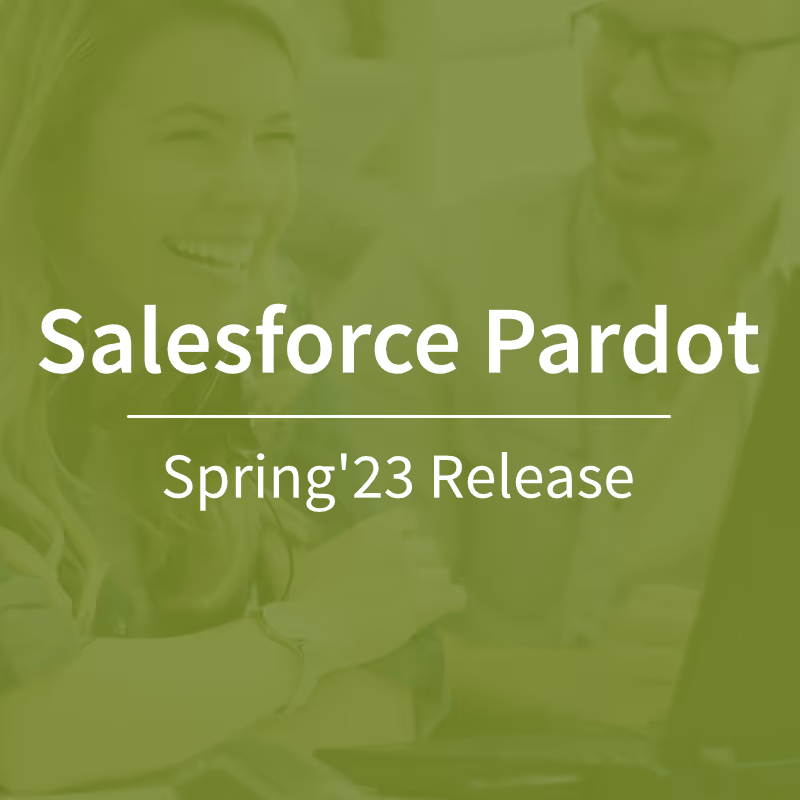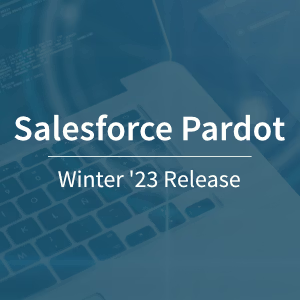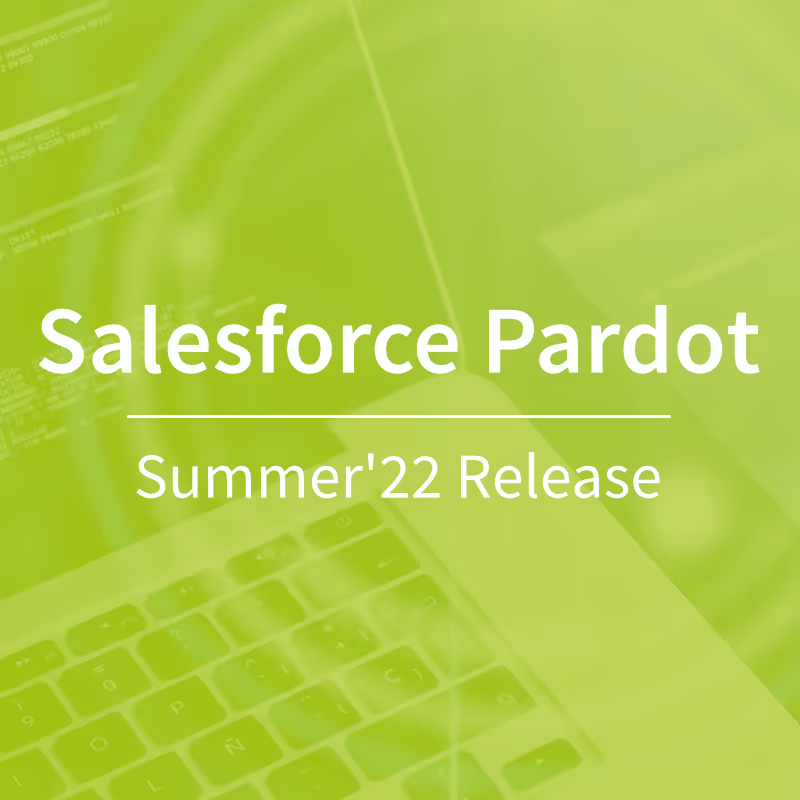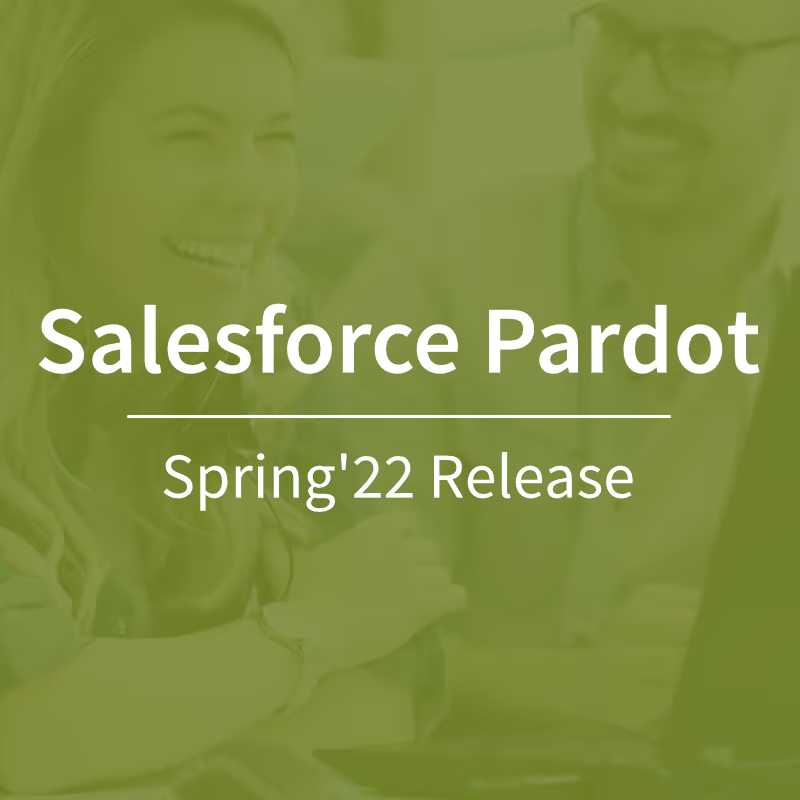Dependent fields for checkboxes and radio buttons in Salesforce Pardot forms
Dependent fields or even dependent fields are important for every successful form strategy (for more information, see our blog post about Pardot Best Practices Form). However, this functionality in Pardot is currently only available for the “Text” or “Dropdown” field types. But what if you want to use a dependent field with a checkbox or radio button?

What is a dependent field in Salesforce Pardot?
A dependent field is displayed based on a value entered in another field on the form. In this way, it is possible to display only the fields that are really relevant to the individual prospect filling out a form. A common use case for this is the drop-down field type, which allows you to display another field for the federal states, depending on the specified country, for example.
Unfortunately, due to the limitation of functionality to free text and drop-down fields, not all relevant use cases can be easily implemented in Pardot at present. We have therefore developed a script that also enables a dependent field display based on checkbox or radio button fields.
This is how useful are dependent form fields with checkboxes
Let's say you offer a white paper for download using a Salesforce Pardot lead form. At the same time, your prospects have the option to sign up for your newsletter. Since you send out various newsletter formats that are tailored to the interests of your prospects, there are therefore a few checkboxes that you could integrate into the form as optional fields for this purpose. However, the primary goal of the form, the white paper download, should not disappear into the background. Here, it is a good idea to first set up a higher-level checkbox field “I would like to subscribe to the newsletter” and only play out all available newsletter formats when this checkbox is clicked. In this way, the form remains clear and short for all interested white paper users who do not want to subscribe to a newsletter — or have long been on your list of recipients. All people who would like to subscribe to the newsletter will see an overview of the available formats as soon as they have expressed their interest by clicking on the higher-level newsletter checkbox.
Free script for the dependent display of checkboxes and radio buttons
The script we developed for this purpose uses the same logic that Pardot uses for the dependent display of text or drop-down fields. The script is inserted in the “Look and Feel” section of your form in the “Below Form” section. We're happy to share the script with Salesforce Pardot users, just send us a message using the contact form below.