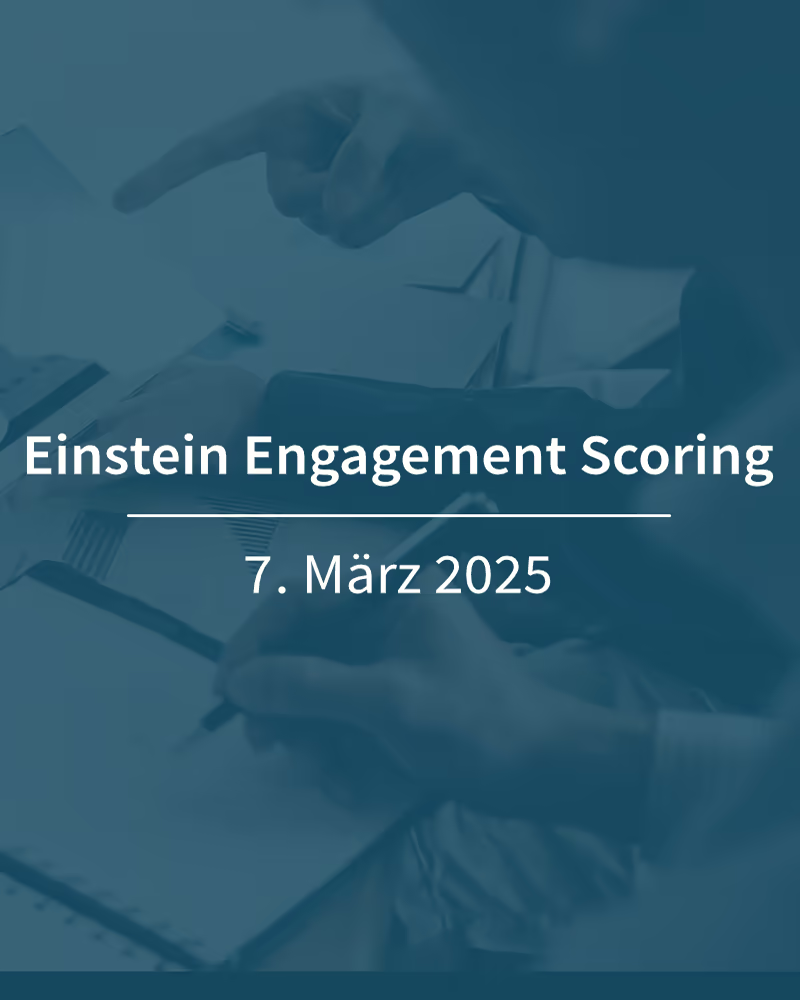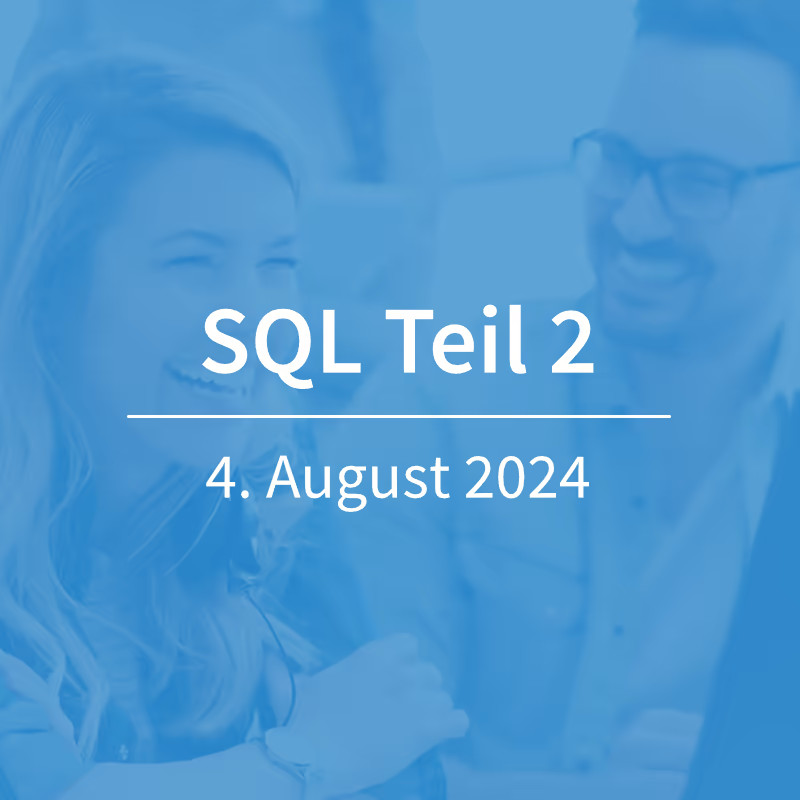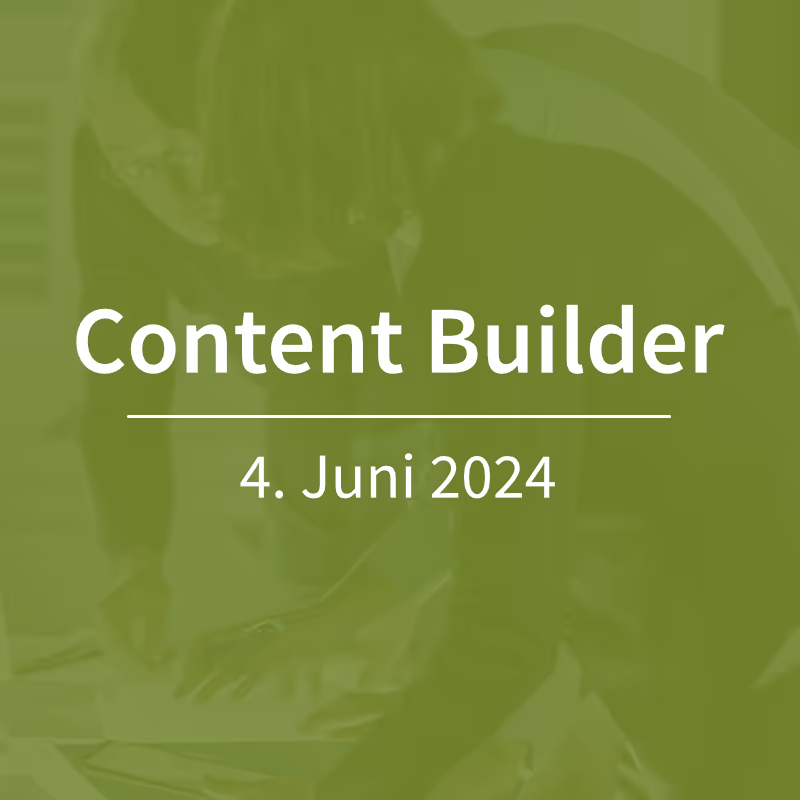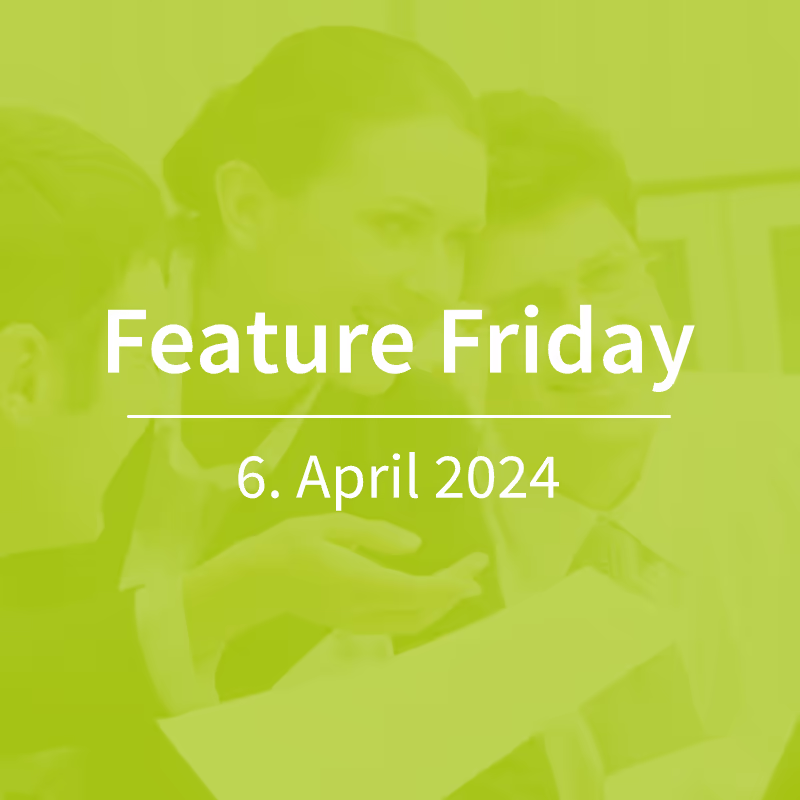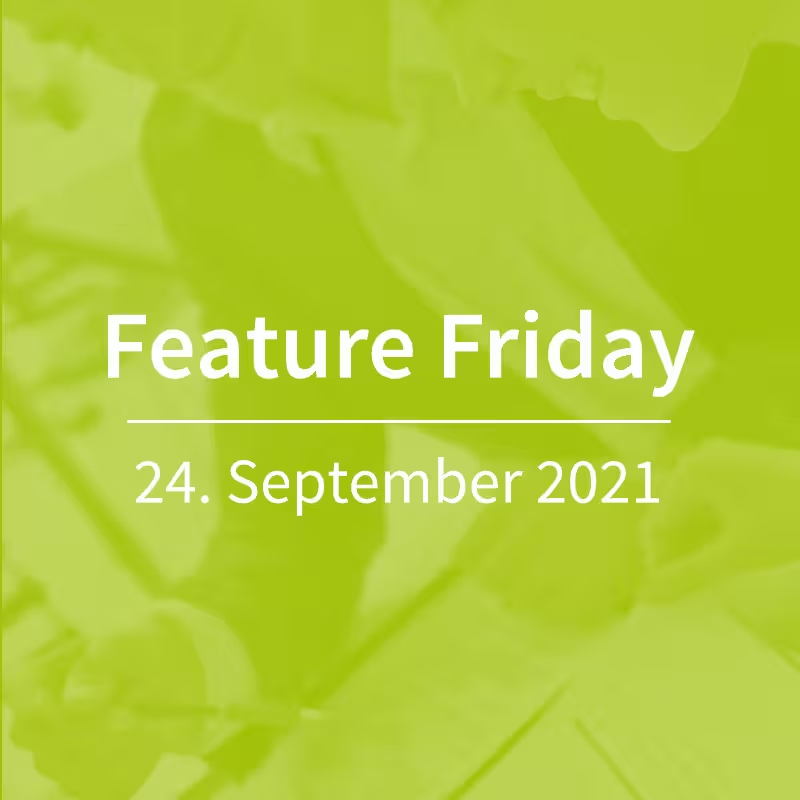Salesforce Marketing Cloud - Reply Mail Management
On today's Feature Friday, we're turning to one of the basic functionalities of Salesforce Marketing Cloud: Reply Mail Management (RMM). Although this is by no means a new feature but a standard function, in our everyday work we are confronted with questions about using the RMM again and again. In this article, we answer the most frequently asked questions and shed light on the configuration options.
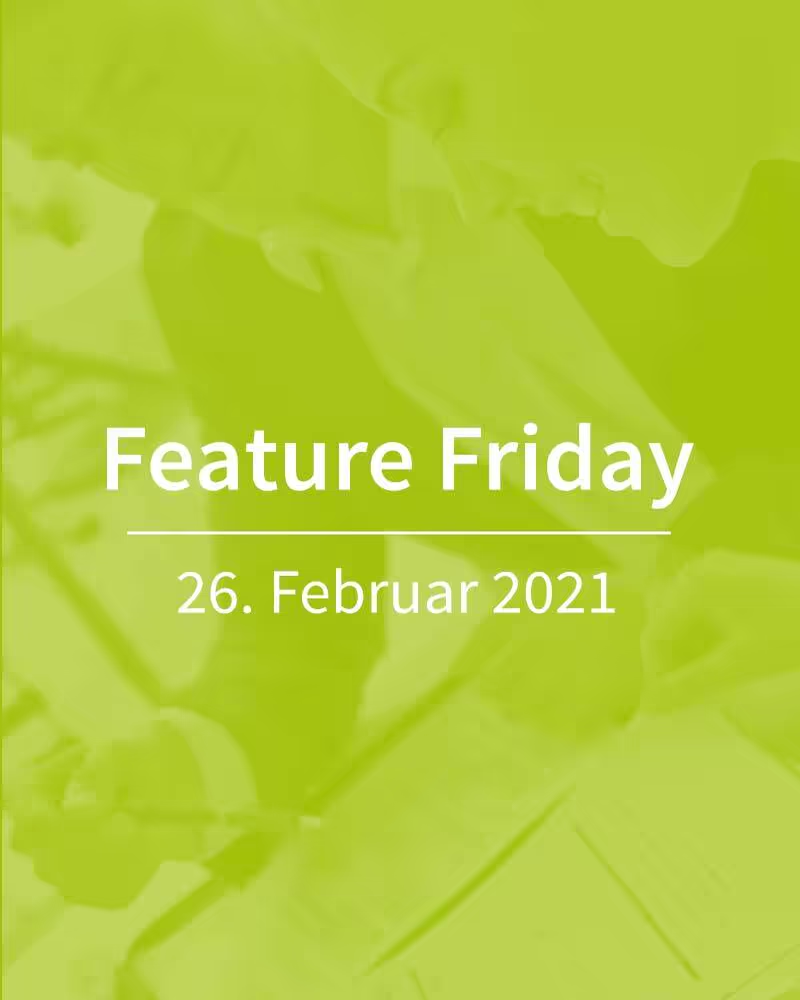
The basic settings
Reply Mail Management regulates how replies to emails sent from the Salesforce Marketing Cloud are handled. These responses are processed in Marketing Cloud and then forwarded to a routing mailbox.
The business unit-wide default settings for RMM are set in the Email Studio admin area at Reply Mail Management done. These are the settings that are used by default as long as the user does not define any other profiles in the broadcaster used. But what do the many attitudes in this area mean? And where do I have to enter which address?
In the section Reply address definition Is it about the address to which the answers are sent. This therefore defines the recipient that a newsletter subscriber sees in their inbox as soon as they respond to an email. The email display name corresponds to the recipient name, which Email Reply Address is the address that receives the answers.
With the Reply Filters You can set whether automatic replies and out-of-office messages should be deleted. It can also be defined that subscribers who write terms such as “unsubscribe” or “leave” in their response are unsubscribed. However, this only works for a limited range of English terms.
In the area Response is it about automatic answers, which in turn are sent when an answer is sent. These make it possible to provide subscribers with immediate feedback such as “we have received your message and will take care of it as quickly as possible.” There are three options here: 1. send no answer at all, 2. send the English-language standard email from the Marketing Cloud, 3. send a standard email with individual text. The reply emails that can be defined here are always simple, unbranded text emails.
Finally, in the section routing It is still defined to which mailbox the (not previously deleted) replies will finally be forwarded. Here must A physical mailbox must be provided to which the answers will be received. This is usually a customer service address that can process the remaining answers.
Create tailored answers
The basic settings described above can be overwritten by a tailor-made setup in each transmitter profile. To do this, the sender profile to be edited should be opened in the admin area of the Email Studio and then in the area Custom Reply Mail Management Settings check the “Use custom settings below” box. Not only can a different recipient name and address be entered here, but also customized automatic answers can be selected. Unlike the basic settings, a triggered send can also be selected for the automatic response here. This means that a response email is first created in the Content Builder. A Triggered Send Definition is then created and the response email you just created is selected there.
This not only makes it possible to create template-based automatic replies, but a different email can also be used for each sender profile. Every subscriber who replies to a newsletter can therefore receive an automatic response in the right language and with appropriate branding.
Our conclusion: As easy as configuring Reply Mail Management may seem at first glance, the options for individually handling email responses are just as varied. It is therefore worthwhile to deal with the topic! If you want to dive deeper, you can find further information in the documentation.