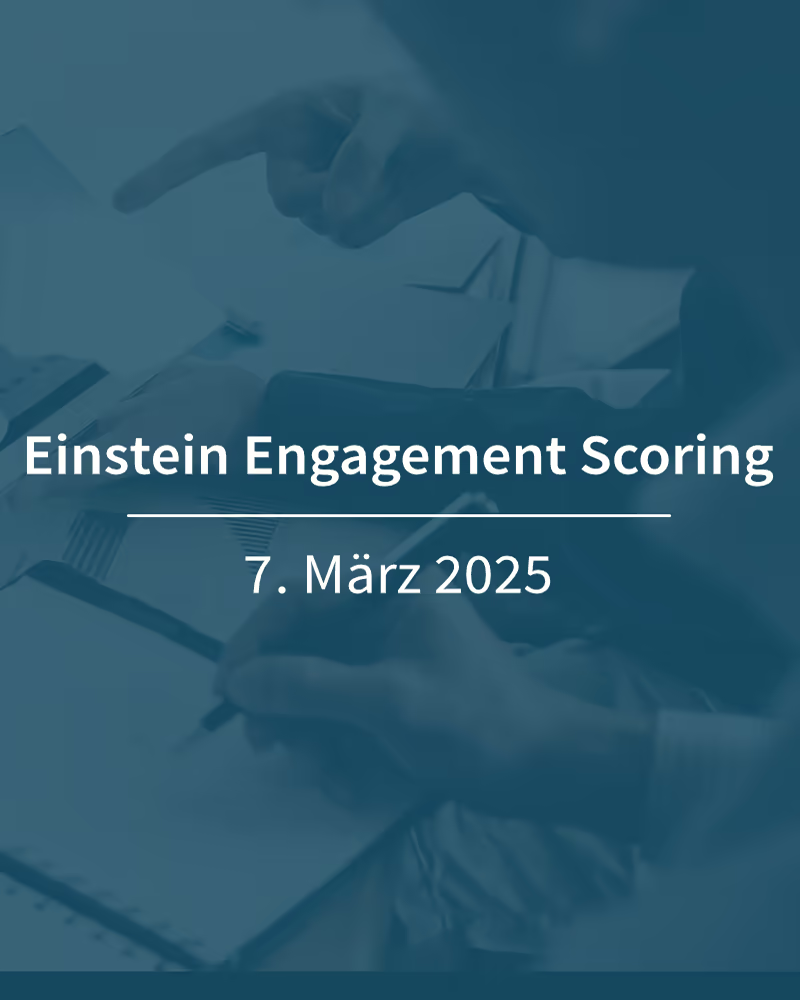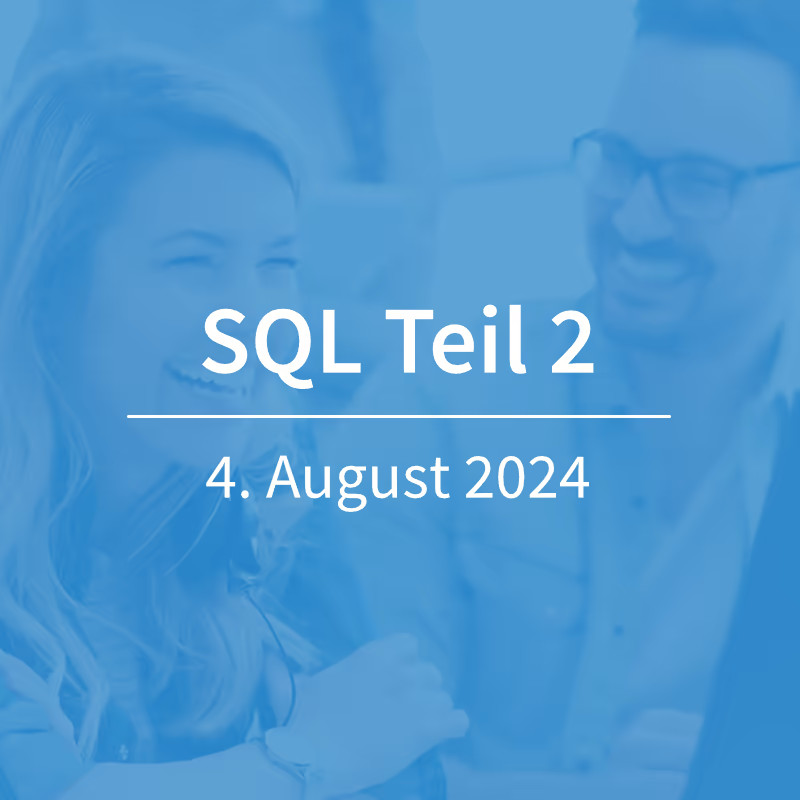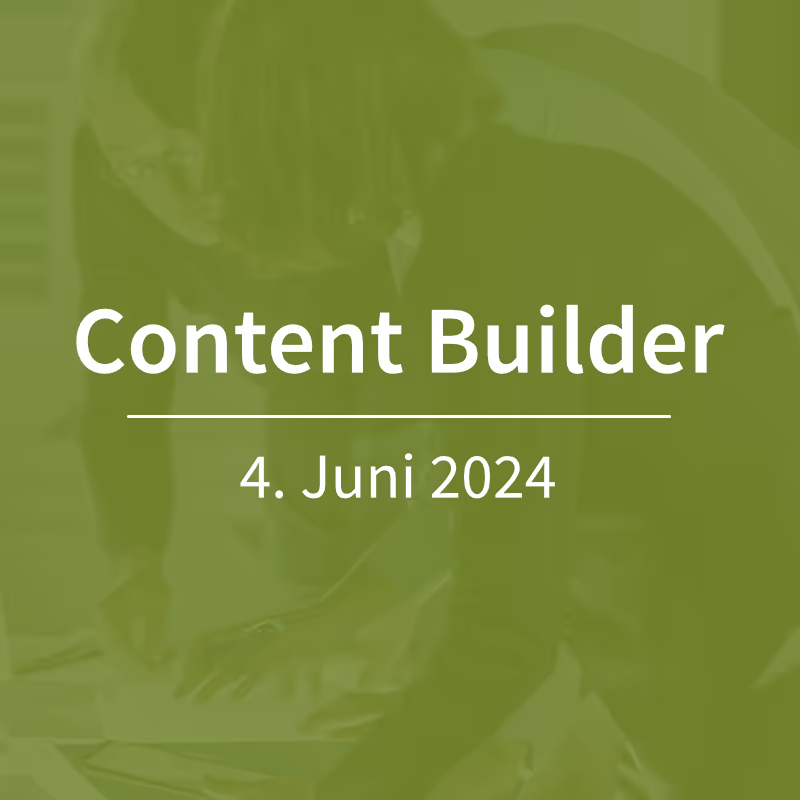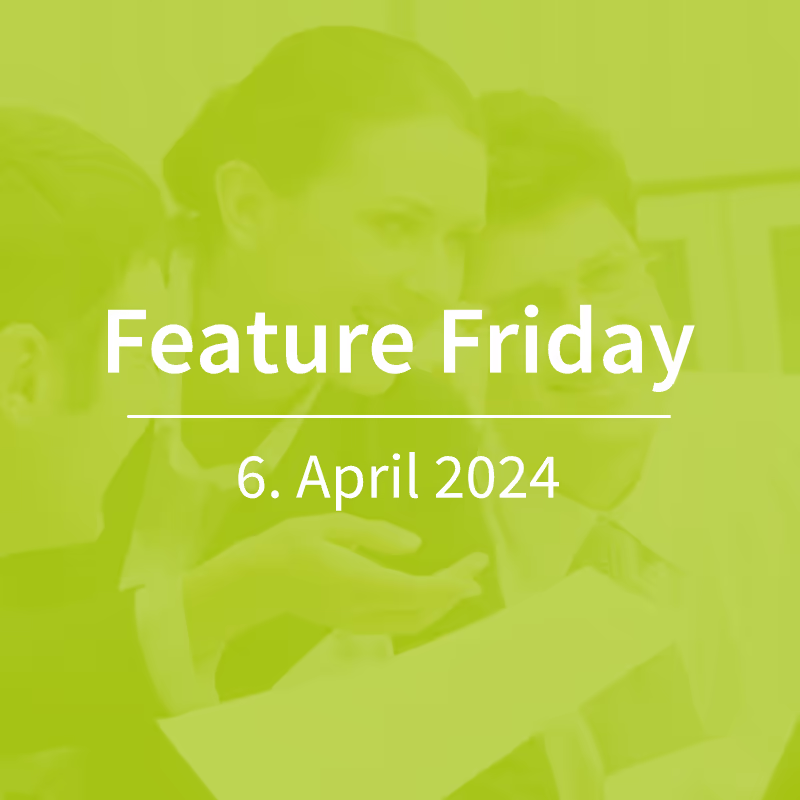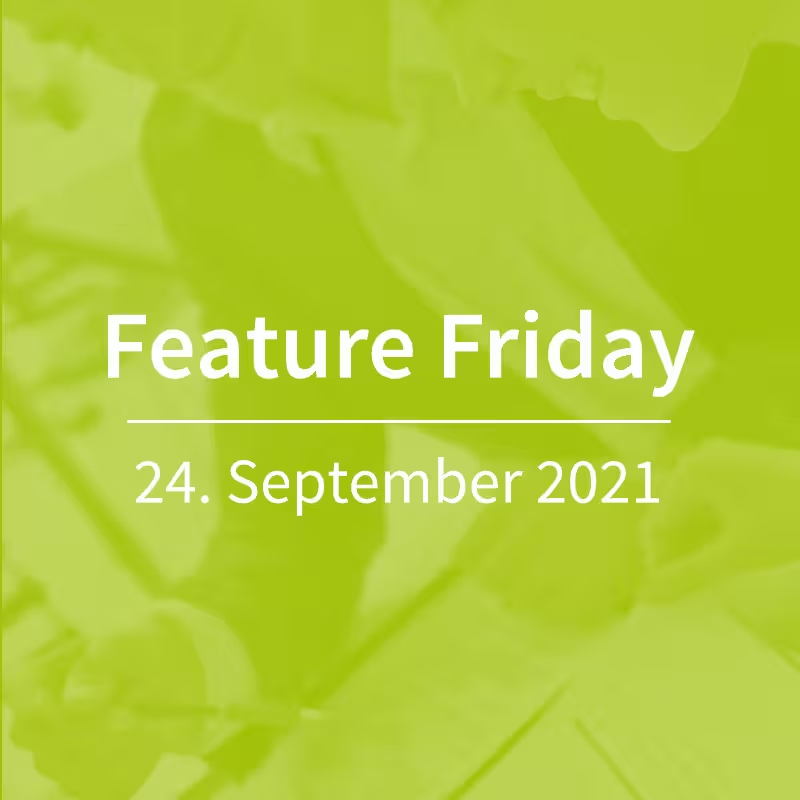Salesforce Marketing Cloud - Journey Builder Wait Steps
On today's Feature Friday, we're once again focusing on a supposedly simple topic: the Wait Steps in Journey Builder. We have found that many users are not aware of all the options that the Salesforce Marketing Cloud offers here. That is why we are presenting Wait Activities once again and also showing how waiting times can be individualized for each journey contact.
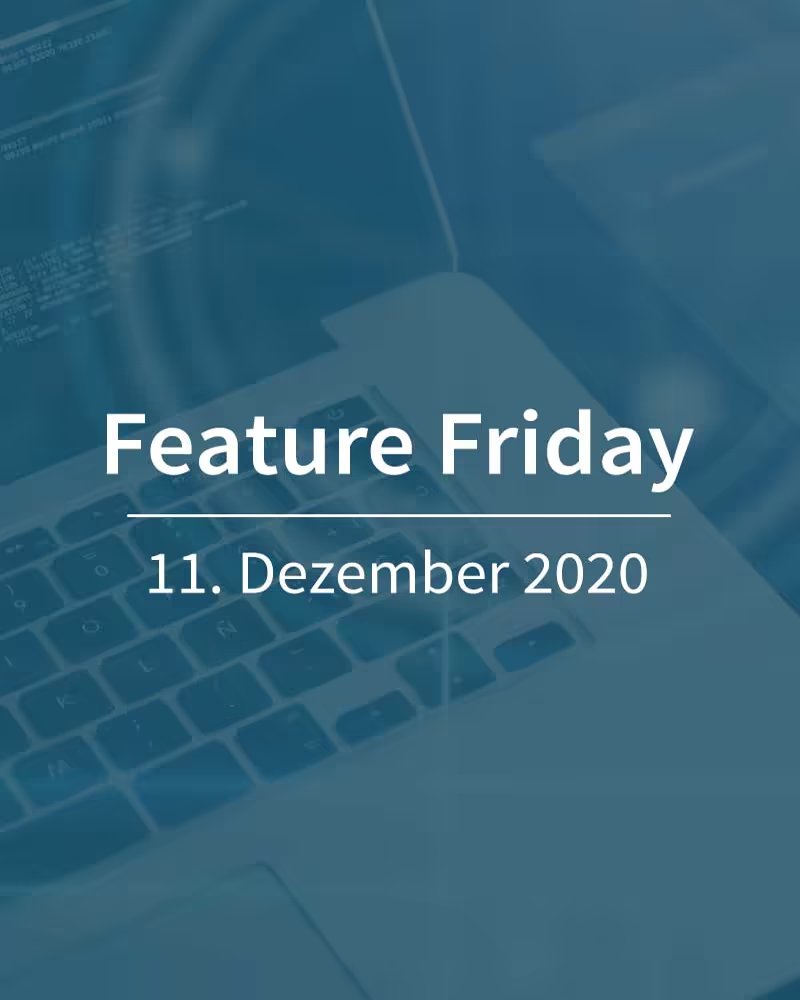
Wait Until Date
During wait activity Wait Until Date A fixed time is set for all contacts to continue the journey. The date and time can be set. The waiting period ends here for all journey contacts at the same time.
Wait By Duration
With this wait activity, a waiting period can be set. This can be between a few minutes or several months. In addition to the duration, you can also set a time at which the contacts leave the wait step. example: Wait 3 days and extend the wait until 15:00. If the three-day waiting period for a contact ends at 16:00, the contact will wait again until the next day, 15:00. Even with this wait activity, the settings are the same for all contacts.
Wait by Attribute
While the first two wait steps set the same waiting times for all journey contacts, the activity offers Wait by Attribute significantly greater flexibility. This wait activity uses a date field in a data extension; the contact remains in the wait stage until the date value in this field is reached. For each contact, this date in the data extension can be different — this means that the waiting times for this activity are also individual.
The exact time when a contact leaves the wait step can be further configured. The following settings are possible:
- The contact leaves the wait step at that timewhen the attribute value is reached. The waiting interval can be extended up to a specific time. example: Wait until the time that is in the “Reminder” date field and extend the waiting time until 09:00.
- The contact leaves the wait step before the attribute value is reached. Days, weeks or months can be set, and the waiting interval can also be extended again. example: Wait until 7 days before the value in the “Birthday” field and extend the wait until 16:00.
- The contact leaves the wait step After The attribute value was reached. Here, too, days, weeks or months can be set and the waiting period can be extended up to a specific time. example: Wait until 1 week after the value in the “Event Date” field and extend the waiting time until 12:00.
The advantage of this wait activity is obvious: There can be a separate date value for each contact in the journey, meaning the waiting times are individual. If you create several date fields in a data extension, you can even define the wait steps for an entire journey in this way.
The prerequisite for using this wait step is, of course, that the corresponding date fields exist and are maintained with appropriate data. The fields must either be in a data extension in the contact model or in the journey data. Individual data for each contact can be calculated using SQL and written into the date fields, for example.
If these requirements are met, the activity offers Wait by Attribute excellent options for customizing waiting times in Journeys for each contact. The timeline of a journey can therefore be tailored just as much to the personal needs of a contact as the type and content of the messages they receive.
Our conclusion: The Wait Activities in Journey Builder offer more options than you might think! Many users are not aware of the fact that waiting times can also be individually designed. It is worthwhile to look at these options — perhaps this will make use cases feasible that were previously thought impossible to implement.
Further information can be found in the documentation