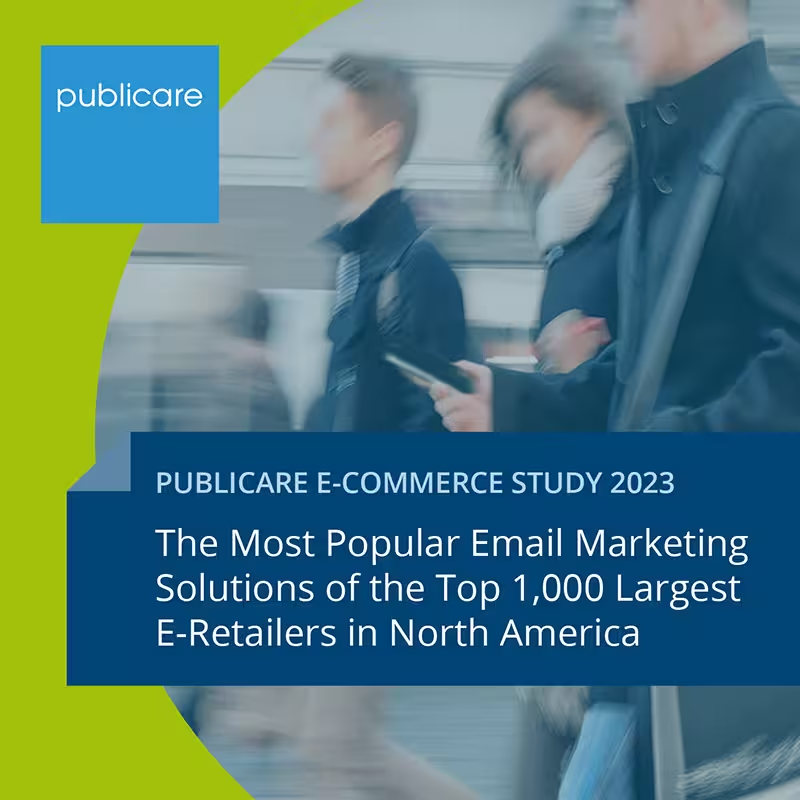Next Level Inbox: How do I get my company logo displayed in the inbox?
How can companies show that newsletters really come from them? It is true that there are technical authentication procedures in email marketing that ensure that the sender is also who he claims to be. These are checked by the Internet service provider (More about this here). But it is still very difficult for individual email recipients to recognize right away whether the email in their inbox really comes from their bank or their favorite mail order company, or whether it is a well-done phishing email.

Senders' logos provide orientation here and show directly in the inbox which companies are authenticated and trustworthy commercial mail senders. Unfortunately, as with so many topics in email marketing, there is also a snag here: There is no uniform standard when it comes to integrating logos for improved email visibility and building trust in the inbox. As we said in our article”Stand out instead of drowning“, there are several approaches, for example:
Trusted Dialog from United Internet checks the DKIM signature of the shipping domain and the shipping IP and then delivers the emails with the company's seal of approval and logo to the inbox — but only with GMX, Web.de, 1&1, T-Online and Freenet.
BIMI (Brand Indicators for Message Identification) uses the established authentication protocols SPF, DKIM and DMARC (the email sender and envelope from domain must match) to display verified and trustworthy senders with the company logo in the recipient mailbox. Hinter BIMI These include Google, Fastmail, Mailchimp, Yahoo and Validity. The process is currently being used by Yahoo! , AOL, Fastmail, Gmail, and from autumn 2022 also supported by Apple Mail. It is not yet clear when (and whether) other ISPs will follow suit.
BIMI is free — All you have to do is make sure the sender domain alignment is correct, make a BIMI DNS entry in the name server and provide a logo in SVG format.
There is a big but here: The logo is only displayed if there is a good reputation and a large shipping volume, but there is no official guideline for this. In our experience, companies with smaller mailing lists of less than 15,000 contacts can hardly hope for the positive inbox effects of BIMI.
In addition, Fastmail, Yahoo and AOL have only low market shares in German-speaking countries, meaning that only a fraction of German recipients would see the BIMI logo in their inbox anyway. The big player Gmail (Current Inbox market share in Germany 28%) supports BIMI, but supports both Google as well as Apple Mayl only the BIMI variant, which has the Purchase a VMC certificate paid at $1,499 per year presupposes. For this, the logo must be on a patent office be trademark-protected.
Microsoft/Outlook.com, from 9% of German consumers as email address providers is used, does not support BIMI, just as Vodafone does not support it.
conclusion: Company logos in the inbox are a good thing — unfortunately there is no simple and cost-effective solution (yet) to use this across the board. In our marketing hack, we reveal how to get your company logo displayed, at least in Gmail, even without the technically and financially complex VMC certificate.
Marketing hack! Your logo in your Gmail inbox — without expensive certificates
We send our Publicare newsletter with the sender Robert Harnischmacher and the e-mail address news [at] email.publicare.de with the ESP of our choice. In Gmail, our senders always had a colorful circle with”R“displayed as a sender icon — which is definitely not what we want as senders. We've experimented and found that even if you haven't purchased a VMC certificate for BIMI, you can definitely influence which icon is displayed in your inbox.
How? Create a separate Google account for your sender address!
Even if you don't use Gmail but an ESP to send emails, it works because you can set up a new Google account just for this purpose:
1. Set up a new Google account: Visit in an incognito window https://accounts.google.com
2. When entering your email address, select “Use my current email address instead.”
3. Enter your newsletter delivery email address — in our case news [at] email.publicare.de
4. Confirm that you own this address with the verification code sent
5. Log into your new Google account and set your company logo (or whatever you want) as the image for that account
6. Wait (up to twelve hours) and your company logo will appear in Gmail's webmail and mobile clients