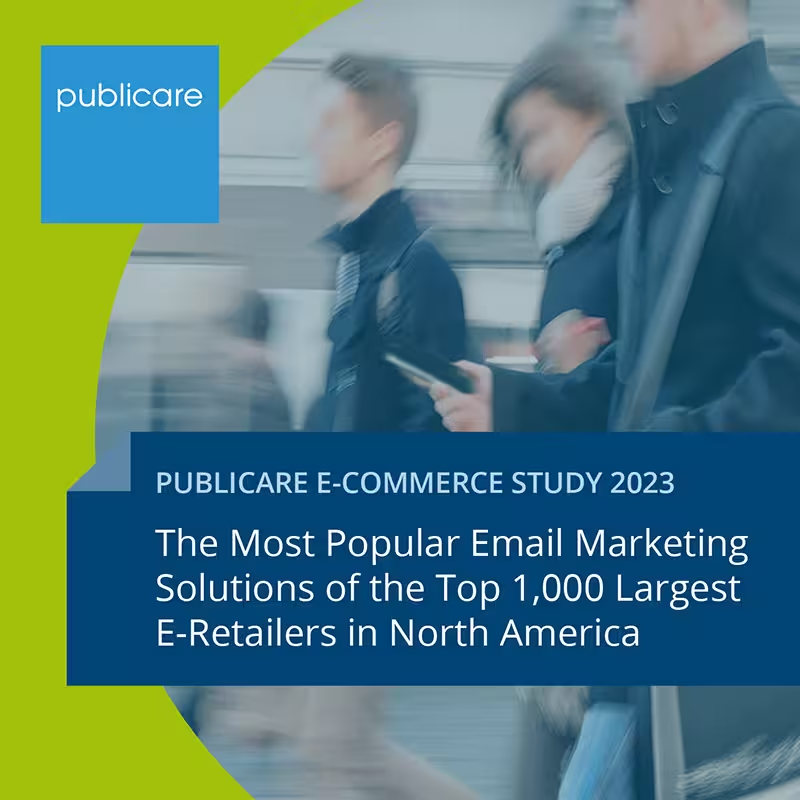From “On no, my colors!” to clever solutions: Make brand colors barrier-free and darkmode-aware.
Email marketers not only want their campaigns to look good, but also to offer a compelling user experience on all devices and in every usage situation — including accessibility for all target groups. If the email templates are technically sound, the content guidelines (e.g. structure, alt texts, clear code) are fixed, but the email accessibility check still shows errors, then it is often due to the brand colors: They simply do not meet the WCAG contrast requirements.

What has priority — corporate design or accessibility?
In most cases, companies give priority to brand requirements. After all, it's about brand recognition! In addition, color contrasts are only a small part of the accessibility requirements for emails, and the legal situation as to whether newsletters must be designed barrier-free at all has not yet been clarified.
This attitude is understandable, but it's worth taking a closer look at the topic of brand colors in emails: Lower accessibility can certainly reduce engagement and conversion rates.
Color control is an illusion
The idea that corporate identity managers and email marketers have full control over the colors in their emails has long been an illusion. Dark Mode is already briskly changing your colors, e.g.:
- Yellow buttons become beige.
- Dark blue lettering on buttons is colored light blue and makes CTAs completely unreadable.
- Red backgrounds turn pink and do not match the corporate red in your logo.
Most email marketing managers are now aware of the peculiarities of dark mode. They accept that not all problems are easy to fix. It takes a lot of effort to define a separate color scheme for each email client — and then you have to hope that the scheme works for all operating systems, devices and future updates. (By the way: Enforcing light mode is never the best solution!)
Many therefore grudgingly accept that there are deviations from the official brand colors in various email clients.
When it comes to accessibility and contrasts, of all things, why should you insist that the colors must not be changed?
Solutions for a better user experience
Both for the contrasts in accessibility and for color changes in dark mode, solutions can be found that offer a better user experience and make emails both more readable and recognizable. However, they require some flexibility when choosing colors.
Small adjustments, big impact
It is usually small changes to the hexcode — a slightly darker shade of red or a slightly lighter shade of blue — that make texts more readable and at the same time ensure that neon colors no longer appear in DarkMode. Instead of pure black (#000000) or white (#FFFFFF), you could use dark gray (#1A1A1A) or off-white (#F5F5F5) to avoid problematic color inversions. For “normal” customers, the differences are usually invisible to the naked eye.
Specific procedure:
1. Perform color analysis: Check your current brand colors for WCAG compliance. Contrast tools like ”WebAIM Contrast Checker” or the ”Color Contrast Checker” help with fine-tuning.
2. Develop alternative shades: Create easily customized versions of your corporate colors.
3. Dark mode testing: Test the color effect of the adjusted colors in various dark mode environments.
Conclusion — brand identity meets functional accessibility
Yes, brand guidelines are important. But they shouldn't be too rigid. Flexibility is key! Even small color adjustments can both ensure WCAG contrast and ensure dark mode compliance.
Companies that adapt their brand colors for accessibility and various display modes are thus investing in making their communication accessible. The question should therefore not be: “Corporate design or accessibility?” but: “How do we design our corporate design so that it works in all digital contexts and is accessible to all users?”