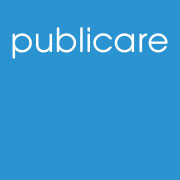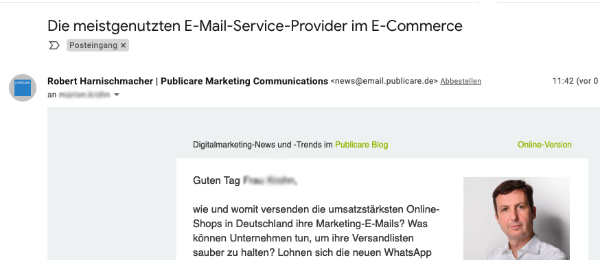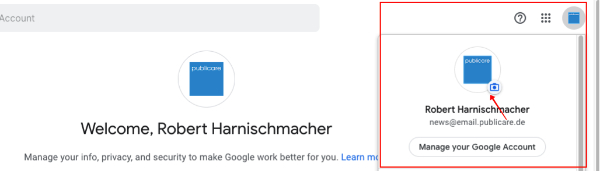Hits or Misses? Our Review of Seven Drag-and-Drop E-Mail Creation Solutions
4. July 2022
Study on Email Marketing in E-Commerce 2022
19. October 2022
Next Level Inbox
How do I get my company logo displayed in the Inbox?
How can companies prove that newsletters really come from them? There are technical authentication procedures to verify that an email sender is who he claims to be. These are checked by the Internet service provider (more on this here). However, it is still very difficult for individual e-mail recipients to immediately recognize whether the email in their inbox really comes from their bank or favorite mail order company, or whether it is a well-crafted phishing email.
Logos of the senders offer orientation and show directly in the inbox which companies are authenticated and trustworthy commercial mail senders. Unfortunately, as with so many topics in email marketing, there is a catch: there is no uniform standard for the integration of logos for improved email visibility and trust building in the inbox. As we’ve already outlined in our article “noticed instead of drowned,” there are several approaches, for example in Germany:
Trusted Dialog by United Internet checks the DKIM signature of the dispatch domain as well as the dispatch IP and then delivers the mails to the inbox with the company’s seal of approval and logo – but only at GMX, Web.de, 1&1, T-Online and Freenet.
BIMI (Brand Indicators for Message Identification) uses the established authentication protocols SPF, DKIM and DMARC (the email sender and envelope from domains must match) to display verified and trusted senders with the company logo in the recipient’s inbox. BIMI is backed by Google, Fastmail, Mailchimp, Yahoo and Validity, among others. The process is currently supported by Yahoo!, AOL, Fastmail and Gmail. Apple Mail is expected to follow suit later this year. When (and if) other ISPs will follow suit has not yet been determined.
BIMI is free of charge – you only have to take care of the correct sender domain alignment, as well as make a BIMI DNS entry in the name server and provide a logo in SVG format.
Here is a big but: The logo will only be mapped if you have a good reputation and a large shipping volume, although there is no official guideline for this. In our experience, companies with smaller mailing lists of less than 15,000 contacts can hardly hope for the positive inbox effects of BIMI.
In addition, Fastmail, Yahoo and AOL only have small market shares in German-speaking countries, so that only a fraction of German recipients would see the BIMI logo in their inbox anyway. The big player Gmail (current inbox market share in Germany 28%) does support BIMI, but Google only supports the BIMI variant, which requires the purchase of a VMC certificate costing USD 1,499 per year. For this, the logo must be trademark-protected at a patent office.
Microsoft/Outlook.com, which is used by 9% of German consumers as an email address provider, does not support BIMI, nor do Apple or Vodafone.
Conclusion: Company logos in the inbox are a good thing – unfortunately, there is (still) no simple and inexpensive solution to implement this across the board. How to get your company logo displayed at least in Gmail without the technically and financially expensive VMC certificate, we reveal in our marketing hack.
Marketing hack! Your logo in the Gmail inbox – without expensive certificates
We send our Publicare newsletter with the sender Robert Harnischmacher and the email address news[at]email.publicare.de with our preferred ESP. In Gmail, a blue circle with “R” as the sender icon was usually displayed for our sender – which is definitely not what we want as a company. We experimented and found that even if you haven’t purchased a VMC certificate for BIMI, you can influence which icon is displayed in your inbox.
How? Create your own Google account for your sender address!
Even if you don’t use Gmail, but an ESP to send emails, this will work, because you can set up a new Google account just for this purpose:
- Set up a new Google account: Visit https://accounts.google.com in an incognito window.
- When entering your email address, select the “Use my current email address instead” option
- Enter your newsletter delivery email address – in our case news[at]email.publicare.de
- Confirm that you are the owner of this address with the verification code sent to you
- Log in to your new Google account and set your company logo as the image for this account (or whatever you want)
- Wait (up to twelve hours) and then your company logo will be displayed in Gmail’s webmail and mobile clients
SERP Snippet:
There are free and paid options for displaying your own company logo in the recipient’s email inbox.